
Iridium GO! - Device Setup Instructions
Iridium GO! instantly transforms your trusted device into a global communications powerhouse. For weekend warriors, individuals, enterprises or governments, for anyone who is on the move, out of range or off the grid – by land or at sea or in the air – Iridium GO! provides global voice and text messaging for smartphone users with data capabilities offered through optimized apps on up to (5) mobile devices.
To configure your Iridium GO! hardware device, see instructions below. Download the full User Manual for complete usage and instructions.
Warning: Prior to using the Iridium GO!, read and understand the user manual including the safety warnings and information. Failure to do so could result in serious injury or death.
1. Iridium GO! Device Overview
 |
|
 |
|
2. Device Screen Overview
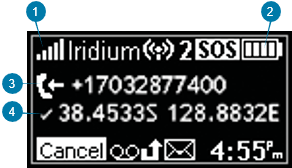 |
|
3. Set Up Your Iridium GO! Device
 |
Insert the SIM card
|
 |
Install the battery
|
 |
Charge your battery
|
Important: Keep the battery charged to ensure that the device is ready for use when needed. Refer to User Manual Chapter 2 for important safety information on the proper use and disposal of batteries.
4. Set Up Your Smartphone
Before using your Iridium GO! on the Iridium network, first download and install the required applications using your standard wireless network.
 |
Install the Iridium GO! app
|
 |
Install the Mail app & Web app
Important: For additional optimized applications that are compatible with Iridium GO! and the Iridium network, visit: iridiumgo.com/apps. Standard applications that require broadband network access are not supported for use with Iridium GO!. |
 |
Turn on Iridium GO!
|
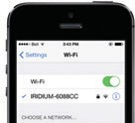 |
Connect your smartphone with the Iridium GO! device
|

